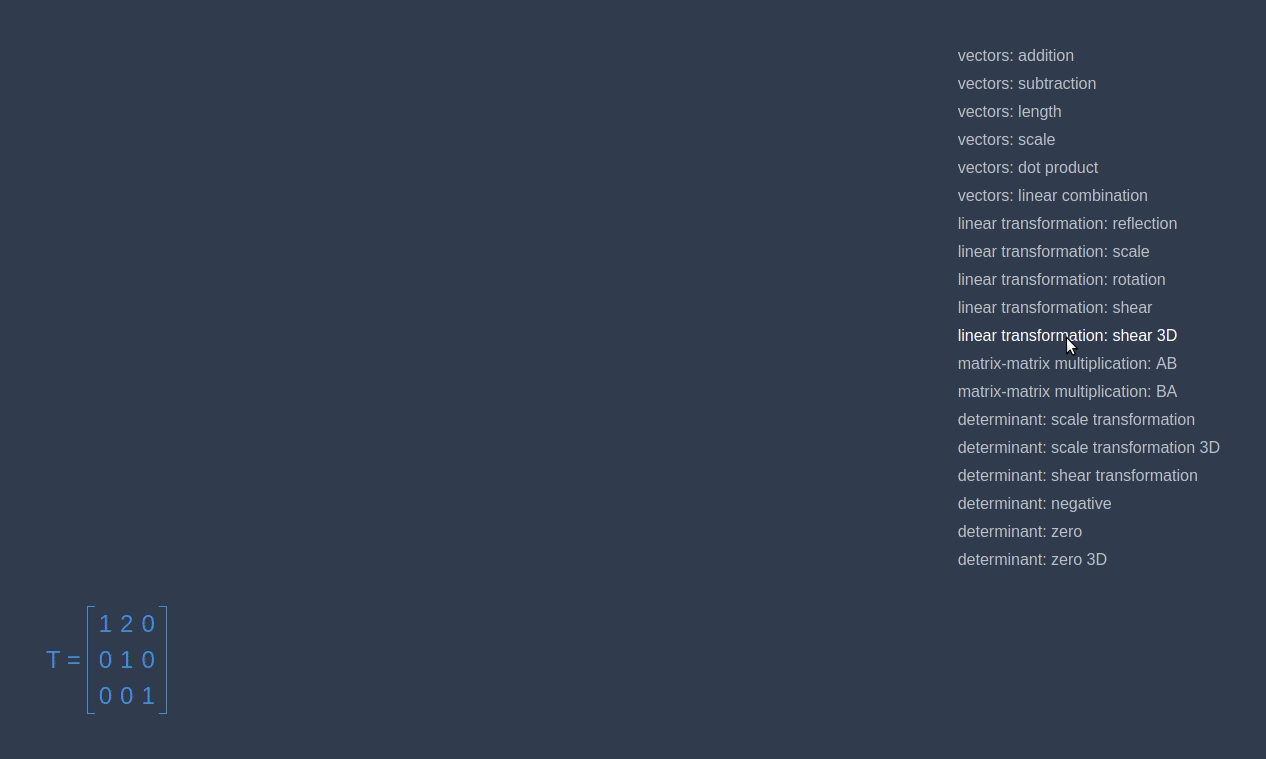本文是“JavaScript
线性代数”教程的一部分。
最近我完成了一篇关于使用 JavaScript 进行线性变换的文章,并用
SVG 网格实现了 2D 的示例。你可以在此处查看之前的文章。但是,那篇文章没有三维空间的示例,因此本文将补全那篇文章的缺失。你可以在此处查看本系列文章的
GitHub 仓库,与本文相关的 commit 可以在此处查看。
目标
在本文中,我们将制作一个组件,用于对三维空间的对象的线性变换进行可视化。最终效果如下面的动图所示,或者你也可以在此网页体验。
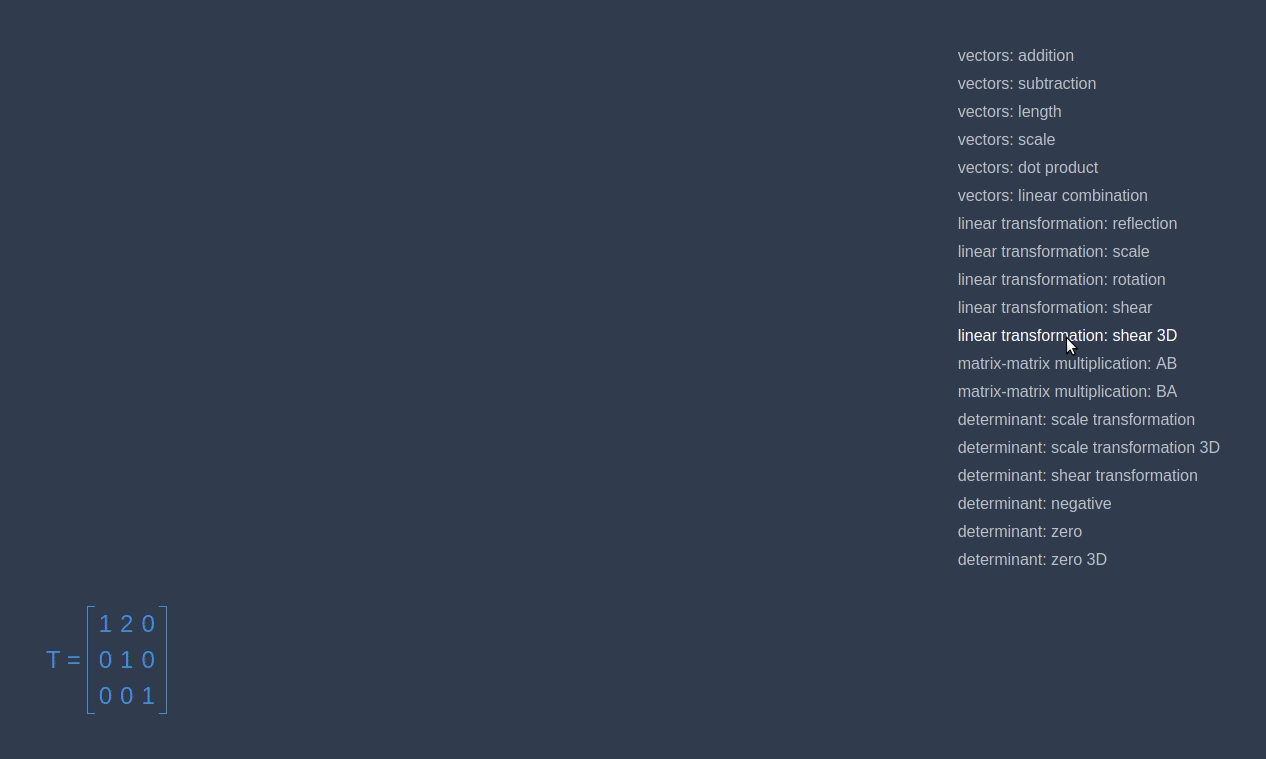 applying different linear transformations
on cube
applying different linear transformations
on cube
组件
当我们要在浏览器中制作 3D 动画时,第一个想到的当然就是 three.js
库啦。所以让我们来安装它以及另一个可以让用户移动摄像机的库:
1
| npm install --save three three-orbitcontrols
|
下面构建一个组件,它可以由父组件的属性中接收矩阵,并且渲染一个立方体的转换动画。下面代码展示了这个组件的结构。我们用
styled-components 和 react-sizeme
库中的函数对这个组件进行了包装,以访问颜色主题和检测组件尺寸的变化。
1
2
3
4
5
6
7
8
9
10
11
12
13
14
15
16
17
18
| import React from 'react'
import { withTheme } from 'styled-components'
import { withSize } from 'react-sizeme'
class ThreeScene extends React.Component {
constructor(props) {}
render() {}
componentDidMount() {}
componentWillUnmount() {}
animate = () => {}
componentWillReceiveProps({ size: { width, height } }) {}
}
const WrappedScene = withTheme(withSize({ monitorHeight: true })(ThreeScene))
|
在构造函数中,我们对状态进行了初始化,其中包括了视图的大小。因此,我们当接收新的状态值时,可以在
componentWillReceiveProps
方法中与初始状态进行对比。由于需要访问实际的 DOM
元素以注入 ThreeJS 的
renderer,因此需要在 render 方法中用到
ref 属性:
1
2
3
4
5
6
7
8
9
10
11
12
13
14
15
16
17
18
19
| const View = styled.div`
width: 100%;
height: 100%;
`
class ThreeScene extends React.Component {
constructor(props) {
super(props)
this.state = {
width: 0,
height: 0
}
}
render() {
return <View ref={el => (this.view = el)} />
}
}
|
在 componentDidMount
方法中,我们对方块变换动画所需要的所有东西都进行了初始化。首先,我们创建了
ThreeJS 的场景(scene)并确定好摄像机(camera)的位置,然后我们创建了
ThreeJS 的 renderer,为它设置好了颜色及大小,最后将
renderer 加入到 View 组件中。
接下来创建需要进行渲染的对象:坐标轴、方块以及方块的边。由于我们需要手动改变矩阵,因此将方块和边的
matrixAutoUpdate 属性设为
false。创建好这些对象后,将它们加入场景(scene)中。为了让用户可以通过鼠标来移动摄像机位置,我们还用到了
OrbitControls。
最后要做的,就是将我们的库输出的矩阵转换成 ThreeJS
的格式,然后获取根据时间返回颜色和转换矩阵的函数。在
componentWillUnmount,取消动画(即停止 anime
frame)并从 DOM 移除 renderer。
1
2
3
4
5
6
7
8
9
10
11
12
13
14
15
16
17
18
19
20
21
22
23
24
25
26
27
28
29
30
31
32
33
34
35
36
37
38
39
40
41
42
43
44
45
46
47
48
49
50
51
52
53
54
55
56
| class ThreeScene extends React.Component {
componentDidMount() {
const {
size: { width, height },
matrix,
theme
} = this.props
this.setState({ width, height })
this.scene = new THREE.Scene()
this.camera = new THREE.PerspectiveCamera(100, width / height)
this.camera.position.set(1, 1, 4)
this.renderer = new THREE.WebGLRenderer({ antialias: true })
this.renderer.setClearColor(theme.color.background)
this.renderer.setSize(width, height)
this.view.appendChild(this.renderer.domElement)
const initialColor = theme.color.red
const axes = new THREE.AxesHelper(4)
const geometry = new THREE.BoxGeometry(1, 1, 1)
this.segments = new THREE.LineSegments(
new THREE.EdgesGeometry(geometry),
new THREE.LineBasicMaterial({ color: theme.color.mainText })
)
this.cube = new THREE.Mesh(
geometry,
new THREE.MeshBasicMaterial({ color: initialColor })
)
this.objects = [this.cube, this.segments]
this.objects.forEach(obj => (obj.matrixAutoUpdate = false))
this.scene.add(this.cube, axes, this.segments)
this.controls = new OrbitControls(this.camera)
this.getAnimatedColor = getGetAnimatedColor(
initialColor,
theme.color.blue,
PERIOD
)
const fromMatrix = fromMatrix4(this.cube.matrix)
const toMatrix = matrix.toDimension(4)
this.getAnimatedTransformation = getGetAnimatedTransformation(
fromMatrix,
toMatrix,
PERIOD
)
this.frameId = requestAnimationFrame(this.animate)
}
componentWillUnmount() {
cancelAnimationFrame(this.frameId)
this.view.removeChild(this.renderer.domElement)
}
}
|
不过此时我们还没有定义 animate
函数,因此什么也不会渲染。首先,我们更新立方体及其边缘的转换矩阵,并且更新立方体的颜色,然后进行渲染并且调用
window.requestAnimationFrame。
componentWillReceiveProps
方法将接收当前组件的大小,当它检测到组件尺寸发生了变化时,会更新状态,改变
renderer 的尺寸,并调整 camera 的方位。
1
2
3
4
5
6
7
8
9
10
11
12
13
14
15
16
17
18
19
20
| class ThreeScene extends React.Component {
animate = () => {
const transformation = this.getAnimatedTransformation()
const matrix4 = toMatrix4(transformation)
this.cube.material.color.set(this.getAnimatedColor())
this.objects.forEach(obj => obj.matrix.set(...matrix4.toArray()))
this.renderer.render(this.scene, this.camera)
this.frameId = window.requestAnimationFrame(this.animate)
}
componentWillReceiveProps({ size: { width, height } }) {
if (this.state.width !== width || this.state.height !== height) {
this.setState({ width, height })
this.renderer.setSize(width, height)
this.camera.aspect = width / height
this.camera.updateProjectionMatrix()
}
}
}
|
动画
为了将颜色变化以及矩阵变换做成动画,需要写个函数来返回动画函数。在写这块函数前,我们先要完成以下两种转换器:将我们库的矩阵转换为
ThreeJS 格式矩阵的函数,以及参考 StackOverflow
上代码的将 RGB 转换为 hex 的函数:
1
2
3
4
5
6
7
8
9
10
11
12
13
14
15
16
17
| import * as THREE from 'three'
import { Matrix } from 'linear-algebra/matrix'
export const toMatrix4 = matrix => {
const matrix4 = new THREE.Matrix4()
matrix4.set(...matrix.components())
return matrix4
}
export const fromMatrix4 = matrix4 => {
const components = matrix4.toArray()
const rows = new Array(4)
.fill(0)
.map((_, i) => components.slice(i * 4, (i + 1) * 4))
return new Matrix(...rows)
}
|
1
2
3
4
5
6
7
8
9
10
11
12
13
14
15
16
17
| import * as THREE from 'three'
import { Matrix } from 'linear-algebra/matrix'
export const toMatrix4 = matrix => {
const matrix4 = new THREE.Matrix4()
matrix4.set(...matrix.components())
return matrix4
}
export const fromMatrix4 = matrix4 => {
const components = matrix4.toArray()
const rows = new Array(4)
.fill(0)
.map((_, i) => components.slice(i * 4, (i + 1) * 4))
return new Matrix(...rows)
}
|
颜色
首先,需要计算每种原色(RGB)变化的幅度。第一次调用
getGetAnimatedColor
时会返回新的色彩与时间戳的集合;并在后续被调用时,通过颜色变化的距离以及时间的耗费,可以计算出当前时刻新的
RGB 颜色:
1
2
3
4
5
6
7
8
9
10
11
12
13
14
15
16
17
18
19
20
21
22
23
24
25
26
27
| import { hexToRgb, rgbToHex } from './generic'
export const getGetAnimatedColor = (fromColor, toColor, period) => {
const fromRgb = hexToRgb(fromColor)
const toRgb = hexToRgb(toColor)
const distances = fromRgb.map((fromPart, index) => {
const toPart = toRgb[index]
return fromPart <= toPart ? toPart - fromPart : 255 - fromPart + toPart
})
let start
return () => {
if (!start) {
start = Date.now()
}
const now = Date.now()
const timePassed = now - start
if (timePassed > period) return toColor
const animatedDistance = timePassed / period
const rgb = fromRgb.map((fromPart, index) => {
const distance = distances[index]
const step = distance * animatedDistance
return Math.round((fromPart + step) % 255)
})
return rgbToHex(...rgb)
}
}
|
线性变换
为了给线性变换做出动画效果,同样要进行上节的操作。我们首先找到矩阵变换前后的区别,然后在动画函数中,根据第一次调用
getGetAnimatedTransformation
时的状态,根据时间来更新各个组件的状态:
1
2
3
4
5
6
7
8
9
10
11
12
13
14
15
16
17
18
19
20
| export const getGetAnimatedTransformation = (fromMatrix, toMatrix, period) => {
const distances = toMatrix.subtract(fromMatrix)
let start
return () => {
if (!start) {
start = Date.now()
}
const now = Date.now()
const timePassed = now - start
if (timePassed > period) return toMatrix
const animatedDistance = timePassed / period
const newMatrix = fromMatrix.map((fromComponent, i, j) => {
const distance = distances.rows[i][j]
const step = distance * animatedDistance
return fromComponent + step
})
return newMatrix
}
}
|